In earlier CintaNotes versions, if you searched for something, then needed to search for something else, and after that wanted to go back, you needed to re-create the search filter from scratch. Well not anymore: now you can just use the Back and Forward buttons on the toolbar to navigate your search history!
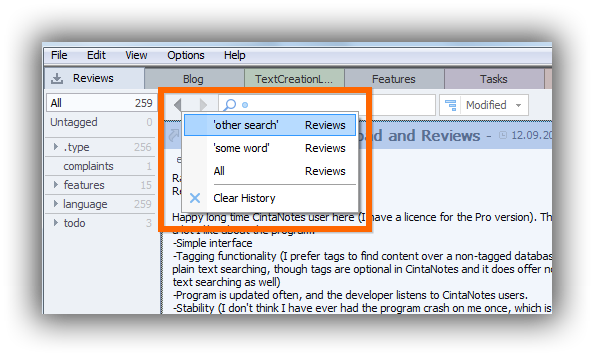
The Back and Forward buttons, represented as arrows, work like similar commands in your web browser, moving you back and forth through the history of your searches.
To use the “Go Back” command from the keyboard, you can now simply press the Backspace key (or Alt+Left combination). The Forward command is available with Shift+Backspace or Alt+Right.
Search history includes the contents and settings of the search box, and also the current tag and section selection. Please note that each section has its own search history. Even if you include additional sections to the current section selection (by Ctrl+click on section tabs), it becomes part of the active section’s history only.
Note that sort settings are not recorded in search history, since they don’t influence which notes are found, but only change their order.
You can view the whole search history by right-clicking on any of the Back or Forward buttons. This way you can jump directly to the search that you want, not having to click them all through. Also here you have the command to clear the history.
The “View History” command can be activated by Ctrl+Shift+Backspace key combination.
Please note that at this moment the search history is not retained after you close or switch the notebook, or exit the application. It is more of a short term memory to assist your search sessions.
Also, in CintaNotes 2.8 the complete database layer was thoroughly revamped, resulting in greatly improved performance. Now much more data is kept in memory, limiting disk I/O to the minimum. You’re likely to see many use cases become much snappier.
